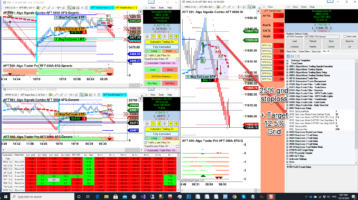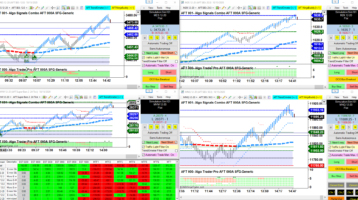AFT7 – How to view, edit and save your own settings and workspaces This video shows you how to save your own settings and workspace for AFT7
Step #1. Open a pre-installed turnkey workspace, wait for the charts to load.
Step #2. maximise your chosen chart, click the 4 dots settings menu to open settings view Ninja Buddy Settings view will appear.
From here it is easy to view and edit the settings & template “Trade Entry Tab”, displays Trade modes. Trade Signal, Filters, account and position sizing.
How to set the Trading Account, use trade system account to set the desired trading account as supported by your data connection for sim, demo or live trading.
Click the Trade Filters tab to view and update, toggle filters on or off and edit values.
Click the Stop Loss Tab to view and edit the basic stop loss settings and modes – Risk, stop loss placement, breakeven stop loss and trailing stops Click the “Advanced All tab”, to view and edit the full view of available parameters.
Step # 3. Click “Save as”, to save your changes to a setting file name of your choice. Click “Ok”, to apply changes and close the Ninja Buddy Settings. Note you might need to click Restart or press F5 to apply your settings Templates files can be browsed in the the local PC file system folders from the Tools Menu
Step #4. Save your trading workspace from the NinjaTrader control center.
AFT is free for sim forever. To get started trading micro futures for free, risk free trading on the simulator with NinjaTrader Free Trade Platform- with our ready to use turnkey workspaces and settings, simply download your free trading system